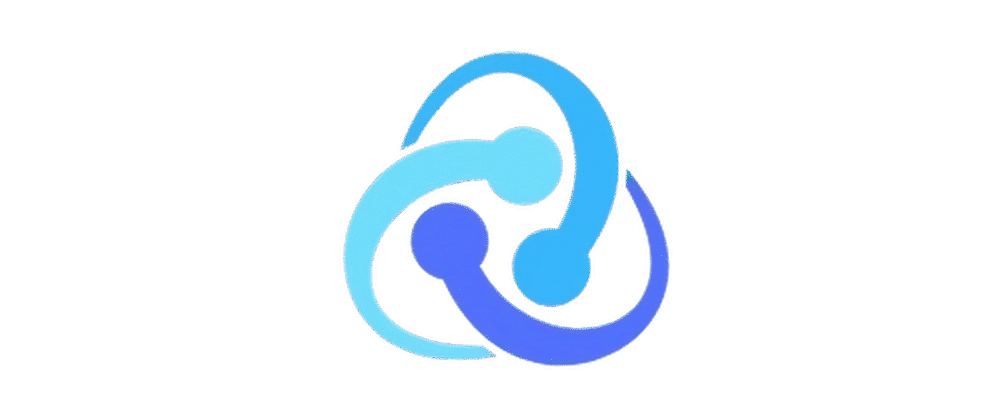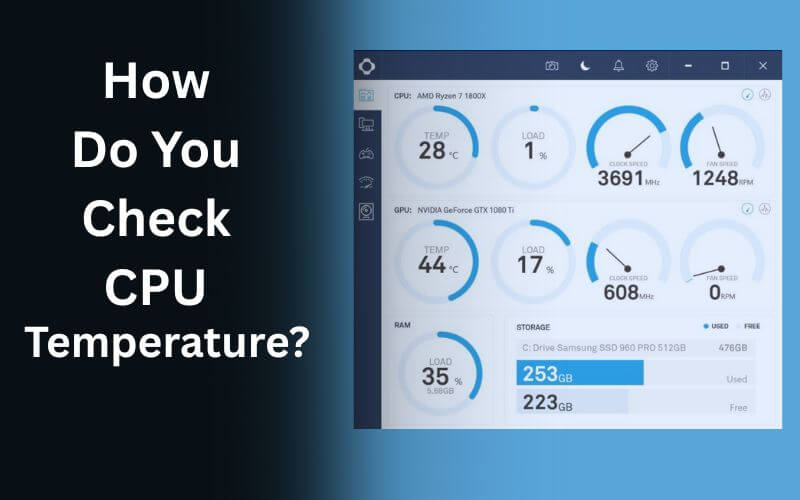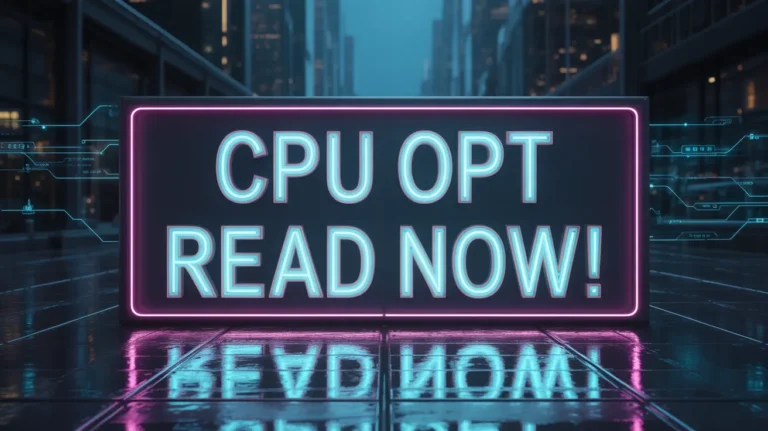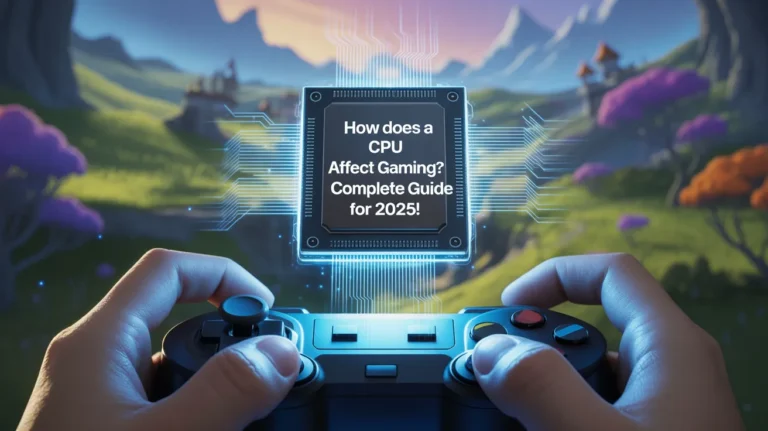How Do You Check CPU Temperature? (Beginner’s Guide)
Your CPU (Central Processing Unit) is the brain of your computer, and like any brain, it gets hot when it’s working hard. Monitoring your CPU temperature isn’t just for tech geeks it’s essential for keeping your system healthy and preventing unexpected slowdowns or even hardware failure.
In this guide, we’ll break down why CPU temperature matters, different ways to check it, and what to do if your CPU runs too hot all in simple, human-friendly language.
Why Monitoring CPU Temperature Matters
Your CPU handles everything from opening apps to running games, and it generates heat in the process. Normally, your cooling system whether a fan, liquid cooler, or heat sink keeps things under control. But when temperatures rise too high, problems can creep in.
Risks of Overheating Your CPU
-
Performance Drops: Most modern CPUs will automatically slow themselves down (throttle) to prevent damage when they get too hot.
-
System Crashes: If your CPU overheats, your PC may freeze, restart, or shut down unexpectedly.
-
Long-Term Damage: Consistently running at high temperatures can shorten the CPU’s lifespan, meaning you might need costly repairs or replacements sooner.
Benefits of Keeping an Eye on CPU Temp
-
Ensures your system is running efficiently and safely.
-
Helps you catch problems early, like a failing fan or clogged vents.
-
Lets you push your PC harder (for gaming or video editing) without fear of overheating.
Different Ways to Check CPU Temperature
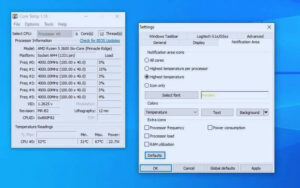
The good news? Checking your CPU temp is easier than ever. Whether you’re on Windows, Mac, or even tinkering with your BIOS, there’s a method for you.
1. Using Built-in BIOS/UEFI Tools
Your computer’s BIOS (or UEFI on newer systems) is like its control center. You can check CPU temps directly there.
-
How to do it:
-
Restart your computer.
-
While booting, press the correct key (often Del, F2, or Esc your screen might display which one).
-
Navigate to the “Hardware Monitor” or “PC Health” section.
-
Pros:
✅ Accurate reading straight from your motherboard.
✅ No extra software needed.
Cons:
❌ Can’t check temperatures while using your PC.
❌ Not beginner-friendly if you’re unfamiliar with BIOS settings.
2. Checking CPU Temp with Windows Tools
Windows doesn’t have a built-in “CPU temperature” checker like it does for CPU usage. But you can still monitor temps using Task Manager add-ons or lightweight programs.
-
Easiest Method: Download a trusted tool like Core Temp or HWMonitor.
-
How it Works: These apps show real-time CPU temps for each core, along with other system stats.
Bonus tip: If you’re gaming or video editing, keep these tools running in the background to see how your CPU behaves under stress.
3. Checking CPU Temp on Mac
Macs don’t have a built-in CPU temperature viewer either, but there are safe apps for that.
-
iStat Menus or Intel Power Gadget (for Intel-based Macs) are the most popular.
-
For Apple Silicon (M1/M2) Macs, apps like Mac Fan Control provide accurate temperature readings.
4. Using Third-Party Monitoring Software
For power users, third-party software is the most versatile option. Popular programs include:
-
HWMonitor: Simple and lightweight.
-
Core Temp: Focused on CPU temps, very user-friendly.
-
NZXT CAM: Modern interface with lots of customization.
-
MSI Afterburner: Great if you’re into gaming or overclocking.
These tools not only check CPU temps but also track GPU, motherboard, and hard drive temperatures.
What Is a Safe CPU Temperature Range?
Knowing the numbers is one thing understanding them is another. Here’s a general rule of thumb for modern CPUs (Intel or AMD):
| State | Safe Temp Range |
|---|---|
| Idle | 30°C – 50°C |
| Light Workload | 50°C – 65°C |
| Heavy Load (e.g., gaming) | 65°C – 80°C |
| Danger Zone | 85°C+ (risk of throttling or damage) |
Some high-performance CPUs can handle up to 100°C, but staying below 80°C is better for long-term health.
How to Lower CPU Temperature If It’s Too High
If you’ve checked your CPU temp and found it’s running hot, don’t panic. There are easy fixes from simple cleaning to more advanced tweaks.
1. Clean Dust from Your PC
Dust is the number one enemy of cooling systems. Turn off your PC, open the case, and gently blow out dust with compressed air.
2. Improve Airflow & Add Fans
Make sure your case has good ventilation. Adding an extra case fan or rearranging cables to allow better airflow can drop temps significantly.
3. Apply Fresh Thermal Paste
Thermal paste helps transfer heat from your CPU to the cooler. Over time, it dries out. Reapplying fresh thermal paste every couple of years can lower temps by several degrees.
4. Undervolt or Adjust CPU Settings
If you’re tech-savvy, you can reduce the voltage supplied to your CPU (undervolting). This lowers heat output without much performance loss. But be careful only attempt this if you’re confident.
FAQs About CPU Temperature
Can high CPU temp damage your computer?
Yes. Sustained high temps can shorten your CPU’s lifespan and may damage other components over time.
Can high CPU temperature damage my computer?
Yes. Prolonged exposure to high temps can degrade performance, damage hardware, and shorten the life of your CPU and motherboard.
Does gaming increase CPU temp?
Absolutely. Games are resource-intensive and push your CPU. As long as your cooling is adequate, that’s fine just monitor temps to ensure safety.
Do laptops overheat more easily than desktops?
Generally, yes. Their compact form factor leaves less room for airflow and cooling hardware. Laptop users should be especially mindful of temp spikes.
Should I monitor GPU temperature too?
If you’re gaming or doing any graphic-heavy work, definitely. Tools like HWMonitor and MSI Afterburner show GPU temps as well.
Final Thoughts
Knowing how to check your CPU temperature is one of those small tech habits that can save you from big problems down the road. Whether you’re using a Windows PC, Mac, or Linux machine, it only takes a few minutes to get a read on your system’s health.
If you notice things heating up, don’t panic you’ve got the knowledge now to cool things down. And if everything’s running cool? Great. You’re one step ahead in keeping your system safe, fast, and happy.
Also Read: