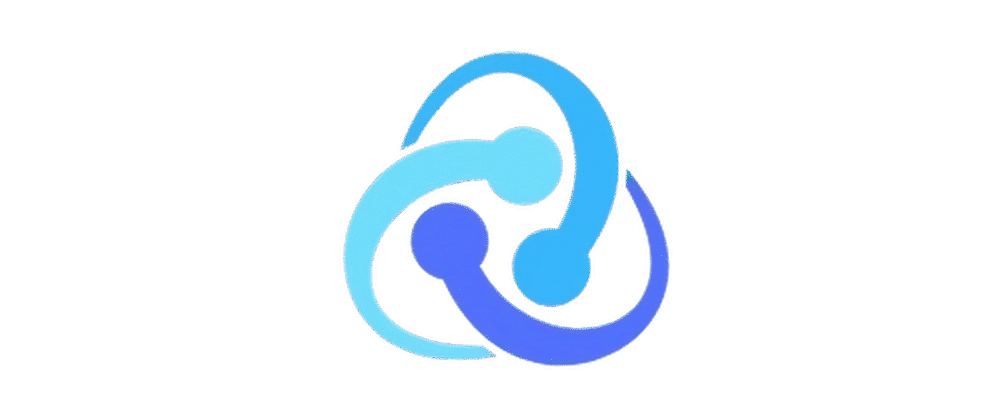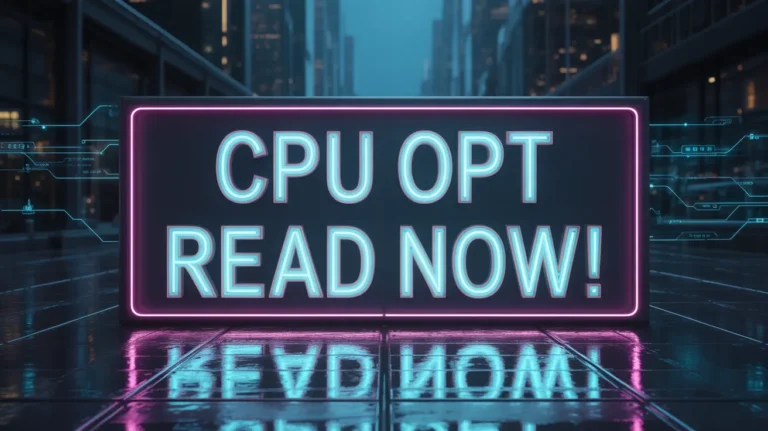What is a high CPU usage alert? Fix CPU Alerts!
A high CPU usage alert occurs when your computer’s CPU is running at or near full capacity for too long. This can slow down your system or cause crashes. It’s often due to too many apps running, heavy programs, or malware. Understanding and fixing this issue can help keep your computer running smoothly.
In this guide, we will explain common causes of high CPU usage, how to identify the alert, and what steps you can take to resolve the issue and prevent future occurrences.
What Happens When Your CPU Usage is Too High?
When CPU usage is too high, your computer struggles to keep up, causing slower performance and possible system crashes. This can happen due to too many running applications, background processes, outdated software, or malware.
To fix this:
- Close unnecessary programs.
- Update your software and drivers.
- Scan for malware.
- Clean your computer to prevent overheating.
- Check the hardware if issues continue.
Why Does Your Computer Send a High CPU Usage Alert?

Your computer sends a high CPU usage alert when the CPU is under too much strain. This happens when too many programs are running or a program is using excessive CPU power. It could also be due to malware, outdated software, or overheating. The alert warns of potential system slowdowns or crashes.
To fix this:
- Close unnecessary programs.
- Update software and drivers.
- Scan for malware.
- Clean your computer to prevent overheating.
Also Read: Is 4000 RPM Too Low for a CPU Fan? Explained
How to Recognize a High CPU Usage Alert on Your System?
A high CPU usage alert appears when your computer is overworking, often shown as a pop-up notification or an on-screen message. You may also notice slower performance, lagging programs, or your system freezing.
To recognize it:
- Open Task Manager to check if CPU usage is above 80%.
- Look for signs like slow system performance, delayed responses, or overheating.
- Some systems have built-in alerts to warn you about high CPU load.
What to Do When Your CPU Is Constantly Running at High Usage?

If your CPU is consistently running at high usage, it can cause significant system slowdowns and affect overall performance. Here are some steps to resolve the issue:
- Close unnecessary programs: Open Task Manager to identify and close programs that are consuming too much CPU power.
- Update software: Ensure your operating system and applications are up to date to fix bugs that could be causing high CPU usage.
- Scan for malware: Run a virus scan to detect any malware or unwanted programs using your CPU.
- Check for overheating: Clean your fans and vents to prevent overheating and ensure efficient cooling.
- Disable startup programs: Disable unnecessary programs from starting automatically and using up CPU resources.
Also Read: How tight should the CPU cooler be? Check Guide!
Effective Ways to Troubleshoot High CPU Usage Alerts in Windows?
If you receive a high CPU usage alert in Windows, follow these steps to troubleshoot the issue and improve system performance:
- Check Task Manager: Open Task Manager (Ctrl + Shift + Esc) to identify programs using too much CPU power.
- Close unnecessary programs: End tasks that are consuming excessive system resources.
- Update software: Ensure your Windows operating system and all programs are updated to fix bugs that could cause high CPU usage.
- Scan for malware: Run a virus scan to detect and remove any malware affecting CPU performance.
- Disable startup programs: Disable unnecessary apps that run at startup and consume CPU resources.
- Prevent overheating: Clean your fans, vents, and ensure proper cooling to prevent overheating.
Impact of High CPU Usage Alerts on Your Computer’s Performance?
High CPU usage can negatively affect your computer’s performance:
- Slower performance: Programs may load more slowly or respond late.
- Freezing or crashing: Apps might freeze or crash due to high CPU usage.
- Overheating: Constant high usage can lead to overheating, causing hardware damage.
- Battery drain: On laptops, it can drain the battery faster.
- Faster wear on hardware: Continuous high CPU load shortens your computer’s lifespan.
Also Read: What is high CPU temp? Check CPU Temps!
How to Proactively Monitor CPU Usage and Avoid Alerts?

To avoid high CPU usage alerts, follow these tips:
- Check Task Manager: Regularly monitor CPU performance and apps consuming too much CPU power.
- Set CPU usage limits: Use software to set limits on CPU usage.
- Close unnecessary programs: Keep only essential apps running to reduce CPU load.
- Update software: Keep your operating system and apps updated for better system efficiency.
- Monitor temperature: Use tools to prevent overheating due to high CPU usage.
- Use lightweight apps: Opt for lightweight applications to minimize CPU usage.
Step-by-Step Guide to Fix High CPU Usage Alerts on Mac and Windows?
If you get a high CPU usage alert on your Mac or Windows computer, follow these steps to fix the issue and improve system performance:
On Windows:
- Open Task Manager: Press Ctrl + Shift + Esc to check CPU usage.
- End high CPU tasks: Close programs using excessive CPU power.
- Update software: Keep Windows and apps updated for better performance.
- Scan for malware: Run a virus scan to detect any harmful software.
- Disable startup items: Turn off unnecessary programs at startup.
On Mac:
- Open Activity Monitor: Check CPU usage under Applications > Utilities.
- Quit high CPU processes: Close apps using too much CPU power.
- Update software: Update macOS and apps to improve performance.
- Check for malware: Use trusted tools for malware scanning.
- Reduce startup items: Disable unnecessary startup apps.
Also Read: Can I use a CPU cable for a GPU? Complete guide to CPU!
Preventing High CPU Usage Alerts in Intensive Tasks like Gaming?
High CPU usage alerts can happen during intensive tasks like gaming, but you can prevent them by following these steps:
- Lower game settings: Reduce graphics and resolution to ease the CPU and GPU load.
- Close background apps: Shut down unnecessary programs to free up CPU resources.
- Update drivers: Keep graphics card and CPU drivers updated for better performance.
- Improve cooling: Ensure proper cooling to prevent overheating during gaming.
- Use Game Mode: Enable Game Mode on Windows to prioritize CPU resources.
- Upgrade hardware: Consider upgrading the CPU or adding more RAM if high usage continues.
FAQs:
1. How Do I Know If My CPU Usage is Too High?
Check your task manager (Windows) or activity monitor (Mac). If CPU usage is over 80 90%, it’s high and may cause lag or overheating. Regularly monitor CPU performance.
2. What Causes a High CPU Usage Alert to Appear?
High CPU usage can be caused by resource-heavy apps, background processes, or malware. Keeping your system updated and clean helps reduce these alerts.
3. Is High CPU Usage Always Dangerous for My Computer?
Yes, prolonged high CPU usage can cause overheating and reduce lifespan. However, short spikes during heavy tasks like gaming are generally safe.
4. Can I Prevent High CPU Usage Alerts on My System?
Yes, close unnecessary apps, update drivers, and ensure your system is free of malware. Hardware upgrades and system maintenance also help.
5. Should I Be Concerned About CPU Usage Alerts During Gaming?
Yes, if CPU usage stays near 100%, it may indicate overheating or a need for hardware upgrades. Ensure proper system balance for gaming.
Conclusion:
Managing high CPU usage is crucial for system performance. Regularly monitor CPU usage, close unused programs, and keep your software updated to prevent slowdowns. If the issue persists, consider upgrading hardware or improving cooling. These steps help prevent overheating, extend your computer’s lifespan, and ensure smooth operation.