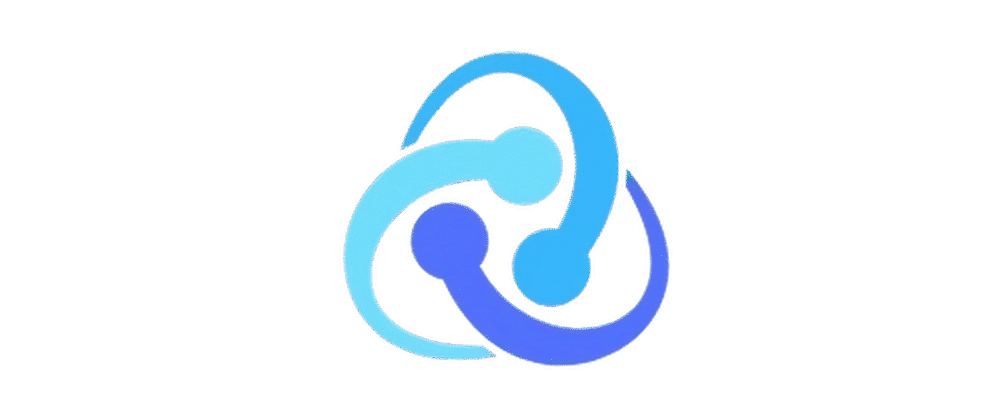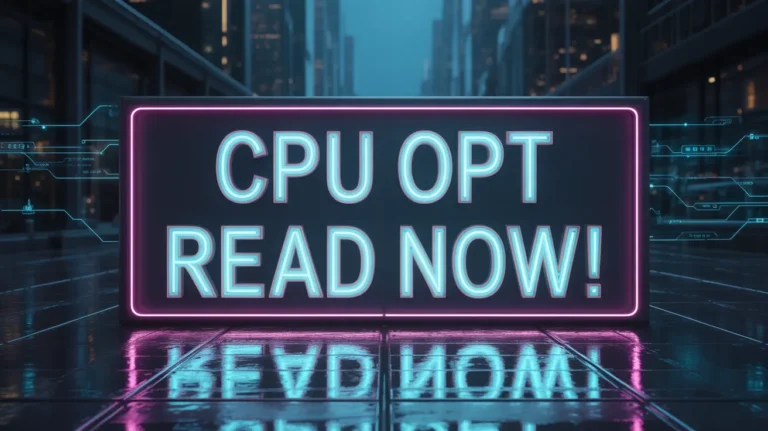What should CPU utilization be? Optimize CPU!
Normal CPU utilization is 20 40% for everyday tasks like browsing or streaming. Gaming, rendering, or editing may reach 70 90% CPU usage safely. Constant 100% processor load affects system performance. Check the Task Manager, close any background processes, or upgrade your hardware.
In this guide, we will explain what a good CPU usage range looks like, why it matters, and how you can check it on your computer.
Also Read: What is the CPU fan? Unlock Success!
What Is Normal CPU Utilization for Gaming?
Normal CPU usage while gaming should be between 50% and 80% for smooth gameplay. If it stays near 100%, you’ll face stutter, frame drops, or overheating. Close background apps, update drivers, and lower settings to keep games running fast.
Also Read: What is the CPU cycle? Read the Guide!
What Is the Ideal CPU Utilization for Everyday Tasks?

For smooth everyday work, your CPU should run at 20 40% usage. Tasks like web browsing, emails, or online meetings normally stay low. If you see 80 100% usage, your PC is under heavy load. Stop unnecessary background programs, remove bloatware, and keep software updated to make your computer fast and responsive.
Also Read: What is a good CPU core temp? Complete Guide 2025!
Why Does CPU Utilization Vary Across Different Applications?
CPU utilization changes because each app uses your processor differently. Light tasks like browsing stay low, while editing, gaming, or using virtual machines use more. Too many background services or updates can raise usage; manage startup apps for smooth performance.
Also Read: What are the types of CPU coolers? Build Cooler PCs!
How to Check Your CPU Utilization on Windows?

To view CPU usage on Windows, press Ctrl+Alt+Del and open the Task Manager. Navigate to the Performance section to view the live CPU load, speed, and core usage. You can also try Windows Resource Monitor or the built-in Performance Monitor for detailed reports.
Also Read: How does a CPU affect gaming? Complete Guide For 2025!
How High CPU Usage Impacts Your Computer’s Performance?
If your CPU stays at high usage, your computer can feel slow, freeze, or crash. You might see frame drops, overheating, or loud fans. Lower the load by closing background apps, disabling startup programs, and cleaning your system to keep performance smooth and stable.
Also Read: Is the CPU on the motherboard? Complete Guide 2025!
How to Reduce High CPU Usage on Your PC?

To lower high CPU usage, end unused background apps, uninstall bloatware, and turn off unnecessary startup programs. Run a full malware scan, update drivers and Windows, switch to balanced power mode, and clean your PC’s fans to prevent overheating and keep performance smooth.
Also Read: How Much CPU Usage is Normal? Find Out What’s Normal
How to Balance CPU Usage for Energy Efficiency?
To balance CPU usage and save energy, switch to Efficient Power Mode or create a custom power profile in Windows. Close heavy programs, stop background sync, and lower the refresh rate. This reduces power drain, keeps the CPU cool, and improves battery life.
Also Read: Can I use a CPU cable for a GPU? Complete guide to CPU!
How to Benchmark Your CPU Usage for Optimal Settings?
Check your CPU with User Benchmark, Cinebench, or Geekbench. Test how fast it runs, watch the temperature, and check stability under load. Compare results online, update drivers, clean fans, and stop extra background apps for smoother and faster PC performance.
Also Read: Does Parsing CSV Files Hit the CPU Hard? Find Out Now
How do Different Operating Systems Impact CPU Usage?
Operating systems affect CPU load differently. Windows often uses more background services, macOS focuses on power management, and Linux is popular for lightweight performance. Picking the best OS can lower heat, save energy, and keep multitasking smooth.
How to Troubleshoot Unexpected CPU Utilization Spikes?
If your CPU suddenly hits 100%, open Task Manager or Resource Monitor to spot the problem app. Stop unused processes, install the latest updates, check for hidden malware, and optimize startup programs. This prevents random spikes and keeps your PC smooth.
FAQs:
1. What should CPU utilization be for normal tasks?
Normal tasks like browsing or streaming should keep CPU usage around 20 40% for smooth speed and stable performance.
2. How can I keep my CPU utilization at a safe level?
Close background programs, clean startup apps, and keep drivers updated to avoid high CPU load and lags.
3. Is 100% CPU utilization always bad?
No, 100% CPU usage is fine for short tasks like rendering, but constant max usage may mean overheating or malware.
4. Can very low CPU utilization be a problem?
Yes, too low usage can signal underperforming hardware or power-saving mode slowing down your PC.
5. Is 70 to 90% CPU utilization normal while gaming?
Yes, 70 90% CPU load is common in gaming, showing your processor is working effectively without throttling.
Conclusion:
Keeping your CPU utilization within the right range ensures fast, stable, and smooth computer performance. Everyday tasks should stay around 20 40%, while gaming or heavy apps may reach 70 90%. Regularly check CPU load, close unnecessary background programs, update drivers, and optimize settings. Proper CPU management prevents overheating, lags, and crashes, boosting both speed and system reliability.